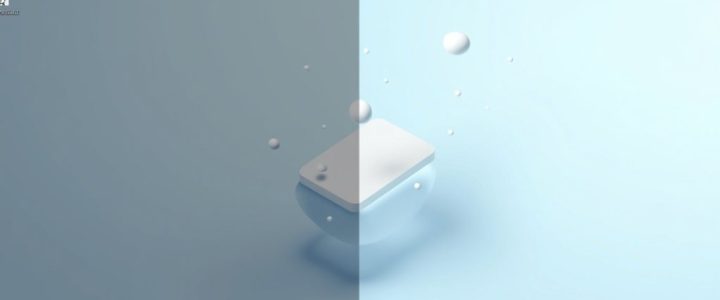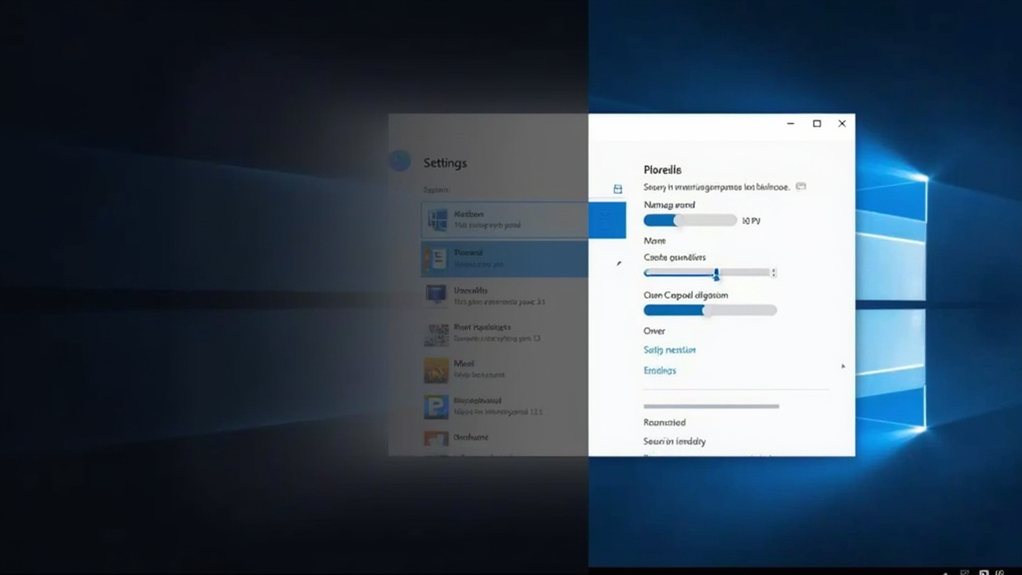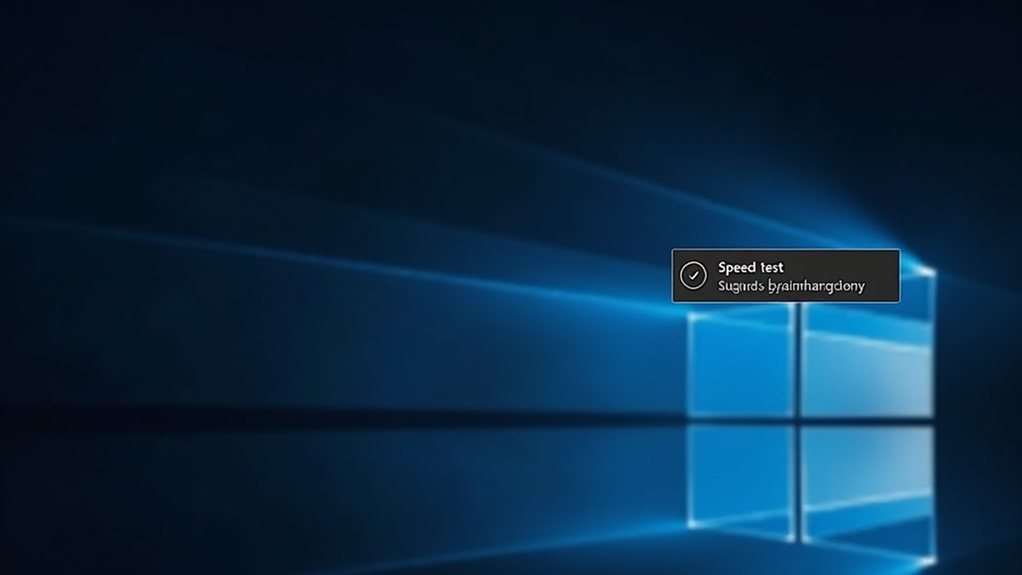Windows 11 Revives Controversial Recall Feature: A Privacy Ticking Time Bomb? Windows 11 is reintroducing the Recall feature, enabling screen recording with minimal user consent. This move has ignited fierce debates over privacy and user surveillance. Privacy advocates voice strong concerns, dubbing it “AI-Training-Spyware.” As Microsoft claims safeguards are in place, skepticism looms, and users find themselves weighing the allure of innovation against the specter of invasive monitoring. What will its impact be on productivity? The answers may surprise you.

Initially disclosed alongside the AI-augmented GPT-4o and an upgraded UI, Recall quickly drew the ire of privacy advocates. The idea that one’s screen activity could be recorded, especially without consent, sent alarm bells ringing throughout the tech community. In spite of Microsoft’s initial enthusiasm, the backlash forced the company to delay Recall’s rollout. It’s telling that even now, the feature is opt-in, allowing users to manually activate the functionality post-release in May 2025—an obvious nod to user indecision. After all, who wouldn’t pause at the thought of their device becoming a surveillance tool?
However, users should tread carefully. Although the Recall feature stores screenshots and metadata locally—now encrypted to counter data theft risks—skepticism persists. Microsoft, for all its promises of protection, has a storied history of privacy lapses, and many tech users are wary. It’s why privacy-centric applications like Signal and Brave have implemented their own safeguards against unwanted captures of sensitive screens. It’s a savvy move, considering these apps prioritise user data over corporate interests. Furthermore, the need for encryption became apparent as initial versions faced scrutiny for saving data to a plaintext database. In line with the current updates, this opt-in Recall feature will be combined with new enhancements like AI capabilities that analyze content.
Users must remain vigilant as skepticism around Recall lingers, despite Microsoft’s encryption efforts and promises of privacy.
The developer has introduced options for users to exclude specific applications or webpages from being captured, and allows deletion of screenshots at any time—a means of regaining some control. In addition, accessing Recall data requires Windows Hello authentication, boosting security. But for many, these measures may still feel like window dressing on potentially intrusive technology.
Critics have branded Recall as a “security nightmare,” or even “AI-Training-Spyware,” raising questions about whether the feature will improve productivity or serve as an unwelcome digital nanny. Users expressing distrust are moving towards alternatives, potentially seeking refuge in operating systems like Linux, prompting Microsoft to tread carefully and listen to its user base.
For all its promise to facilitate efficient workflow and set a new productivity benchmark, the Recall feature likewise raises a critical discussion about the balance between innovation and user privacy. It’s a complicated environment that tech companies, including Microsoft, must navigate in our data-driven world.
As Recall finds its place amidst Windows 11’s broader AI integration, one thing remains clear: users are understandably cautious. The future of productivity may very well depend on how effectively companies address privacy concerns—and whether the allure of advanced functionality can justify the cost of personal surveillance.
Final Thoughts
Windows 11 is bringing back a feature from Vista, sparking discussions about its potential impact on modern desktops. While some view it as a nostalgic touch, others are concerned it could disrupt the sleekness of the interface. User feedback will play a crucial role in determining its success. As Microsoft assesses user sentiment, the key question remains: will this feature enhance productivity or hinder performance?
If you’re looking to optimize your Windows experience and keep your system running smoothly, the Virus Removal Brisbane team is here to help. We can assist you in navigating these changes and ensuring your desktop remains efficient. Don’t hesitate—click on our contact us page to get in touch and learn more about how we can support you!