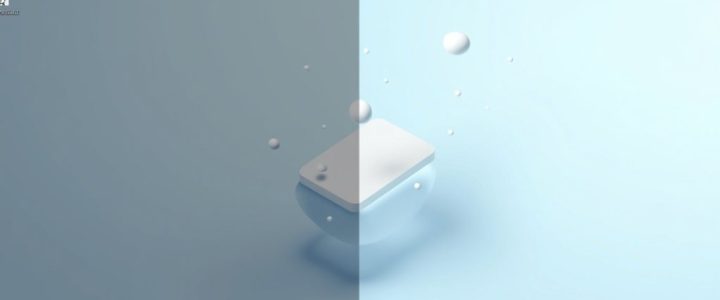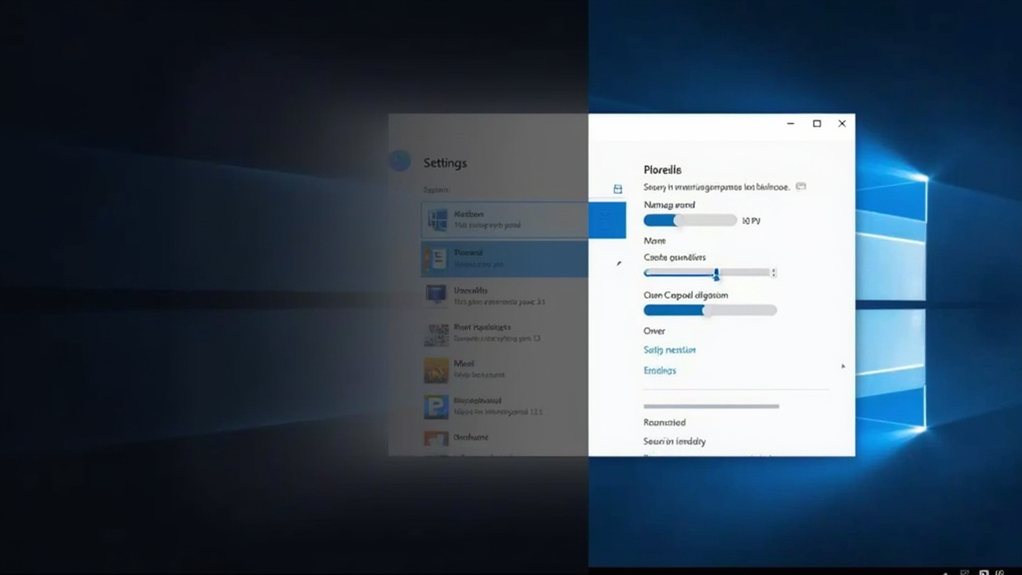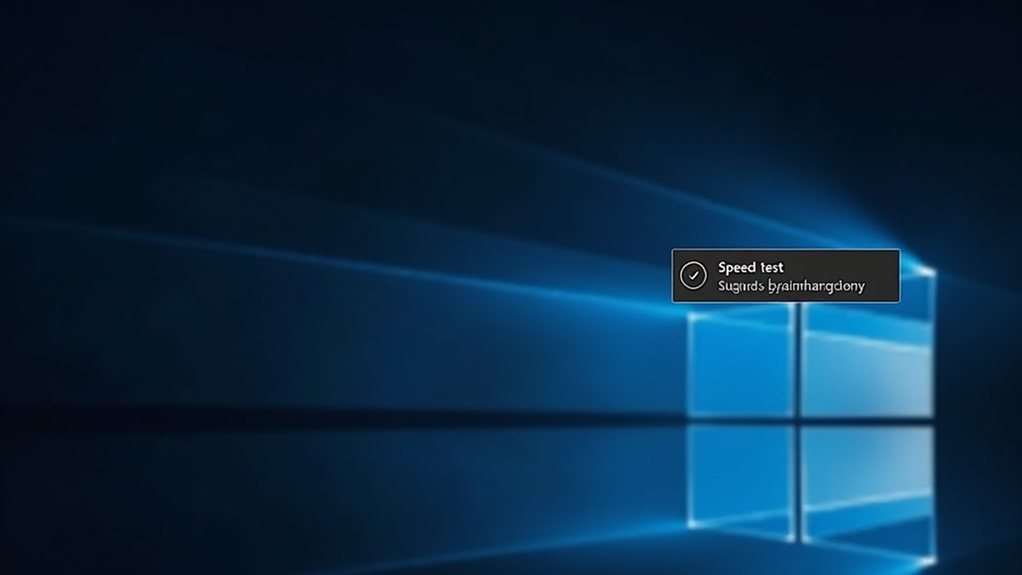AMD’s latest Adrenalin Edition drivers have finally cracked the code on Windows installation woes through improved integrity checks and resilient update handling. The new package addresses the notorious Error 1603 during preventing Windows Update from automatically replacing GPU drivers – a longstanding headache for users. With streamlined processes, robust documentation, and unified support for Ryzen processors, AMD’s extensive fix signals a new era of stability that tech enthusiasts have long awaited.

Though AMD drivers have historically faced compatibility hurdles with Windows operating systems, recent fixes from Team Red are finally addressing the most persistent installation failures and stability issues plaguing Windows 11 and 10 users. The company’s latest Adrenalin Edition drivers, particularly version 25.8.1, represent a notable breakthrough in tackling the notorious Error 1603 and automatic driver replacement problems that have frustrated users for years.
The path to stable AMD drivers hasn’t been smooth sailing. Windows updates had an annoying habit of playing musical chairs with drivers, swapping out carefully installed AMD versions for Microsoft’s generic alternatives. This performance led to system instability, crashes, and the dreaded blue screen of death – especially after major OS updates. Users with hybrid systems featuring both Intel IGP and AMD GPUs faced particularly thorny compatibility issues, finding themselves stuck in a driver support limbo. The recommended solution involves selective startup mode to resolve persistent installation failures.
AMD’s response to these challenges has evolved considerably. Rather than merely patching symptoms, the company has implemented fundamental changes to its driver architecture. The latest releases feature more resilient installation procedures that actively resist Windows Update‘s tendency to automatically replace drivers. This improvement is especially vital for users who previously found their stable configurations mysteriously altered after routine system updates. The new Adrenalin 25.4.1 driver brings crucial fixes for DirectML and GenAI functionality across newer GPU models.
The new drivers showcase AMD’s commitment to modern computing demands, with specific optimisations for DirectML and GenAI performance on recent Radeon GPUs. Gaming enthusiasts will appreciate the expanded support for anticipated titles like Elder Scrolls and Civilization 7, as content creators benefit from improved camera detection and peripheral compatibility in Windows 11’s latest iterations.
Perhaps most significantly, AMD has streamlined its installation process while maintaining robust integrity checks. The company’s documentation now clearly outlines known issues and workarounds, making troubleshooting more accessible to users of all technical levels. For systems with Ryzen processors, the inclusion of chipset and AI NPU drivers in a unified package simplifies what was once a fragmented update process.
Looking ahead, AMD’s driver development strategy appears more focused than ever on preventing regression issues. By aligning with Windows Driver Store versioning and implementing stronger installer integrity checks, the company is building a foundation for more reliable future updates.
Although some legacy configurations may still face limitations, AMD’s latest fixes demonstrate a clear understanding of past shortcomings and a practical approach to resolving them. For Windows 11 and 10 users, this means fewer headaches and more time actually using their hardware as intended – a welcome change from the installation roulette of previous years.
Final Thoughts
AMD’s latest driver update has successfully resolved the installation issues that many Windows 11/10 users faced, thanks to enhanced error handling and compatibility improvements. This development not only improves the user experience but also sets a new benchmark for driver stability across AMD’s product line. If you’re experiencing similar issues or need assistance with your device, the Virus Removal Brisbane team is here to help. Don’t hesitate to reach out and let us assist you in optimizing your system. Click on our contact us page to get in touch today!